Medication Feature
This feature registers medication and Webster packs for residents. The registration process includes defining a list of medications taken by residents and then linking them to one of four available Webster packs. These packs are then given to residents at a particular time of day, such as morning pack around breakfast time, afternoon pack, evening pack and bedtime pack.
You can set an alert whenever a webster pack has not been given in a timely manner. This alert is sent to you via email about one hour after a reasonable time range for a webster pack has expired. VM Client takes care of resident absenteeism, and should this be the case, the alert is not sent. Instead, a medication omitted entry is logged against the resident.
This medication feature has weekly and monthly recurring option. You can define a webster pack application for say three times a week and nominate which day of the week. The content of any webster pack is also adjusted to this recurring day so that only the day that matches the recurring week or month contains the medication.
Register Medication
You can register a list of medications for a resident from the Activity pane. Note that, you must be an Authorised Nurse to edit and link medication with Webster pack. This Authorised Nurse is a role within VM Client, not licenced practitioner.
Tap Medication.
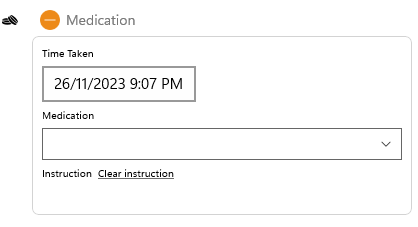
The drop-down menu displays all registered medications for the resident. It also displays the four Webster packs and the number of capsules/tablets expected in it.
Tap the *** Add Medication *** to register one and fill in all text boxes and then tap Save.
Tap the Edit link to edit medication, strength, dosage and Webster pack link.
Giving Medication
You can select a Webster pack from the drop-down menu. The pack is available for selection unless it is already given that day. If you are a member of Authorised Nurse, then you can also select individual medication as well as the pack. This is useful when giving medicine like eye drops.
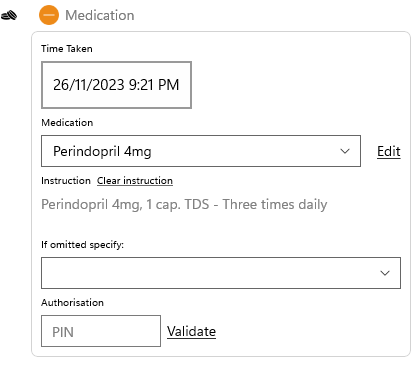
Tap the Clear Instruction link if you make a mistake and start again. This instruction is amended each time you select from the drop-down menu.
Enter your PIN to confirm your selection. The system will not save the changes unless you provide the correct PIN.
Editing Medication
You edit a medication by tapping the Edit link or selecting “Add Medication” from the drop-down menu.
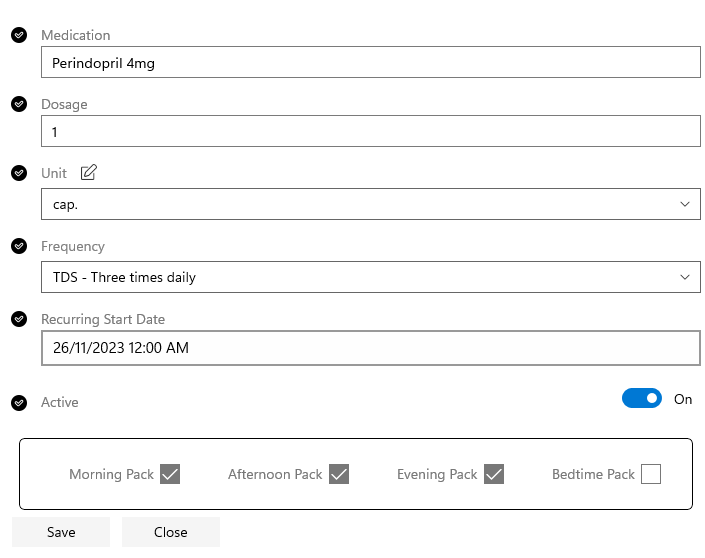
The name of the medication includes the strength such as 5mg.
The Dosage is the number of items in the Webster pack.
The Frequency is the number of repeating days. Each day is divided into four sections. For example, for a medication taken “three times a day” is to have it every day. You need to specify which packs out of the four available sections in the day.
When a medication is no longer taken, you can remove it from the list by sliding the Active switch to OFF.
Recurring Option
Three days a week

The system defaults to Monday, Wednesday, and Friday. Alter this to suit your circumstances.
Weekly

The system defaults to Monday.
Monthly

The system defaults to the first day of the month.
Stop Date
The stopping date for recurring medication is not set by default. That means, the repeat will continue until a manual intervention to stop the process is entered. This is done by sliding the Active field to OFF or by entering the Recurring End Date.

Switching the Active field to OFF will remove the medicine from the list. Use this option to remove the medicine permanently.
On the other hand, the recurring end date field will terminate the inclusion of that medicine in the Webster pack. You can re-enable this medicine by updating this field to a future date.
Log Entries
You can view medication log entries either from the Activity pane or the Nurse Log pane. The Activity pane only shows today’s activity like this.

This is an example of log entries entered by the system automatically during absentee.
The Nurse Logs pane shows the history of all medications taken over a life-time period.
Staff PIN
You can obtain the PIN from the Home >> Staff >> Activity >> Reset PIN function. You cannot change the PIN as this is a system security and no duplicates allowed.
Slide the Notify user view email option to OFF to display the PIN on your screen instead of sending via email.
Alerts
You can receive an alert when Webster packs are missed. The name of the alert is “Resident medication attention” located at Home >> Settings >> Alert Me
Alerts are sent out when Webster packs aren’t taken in the prescribed time. For example, the Morning pack isn’t entered into the system by 10am, Afternoon pack by 3pm, Evening pack by 9pm and Bedtime pack by 11pm. Please note that these times are locally adjustable to suit.
Reports
A sample report called “5920 Resident Medications” is as follows.
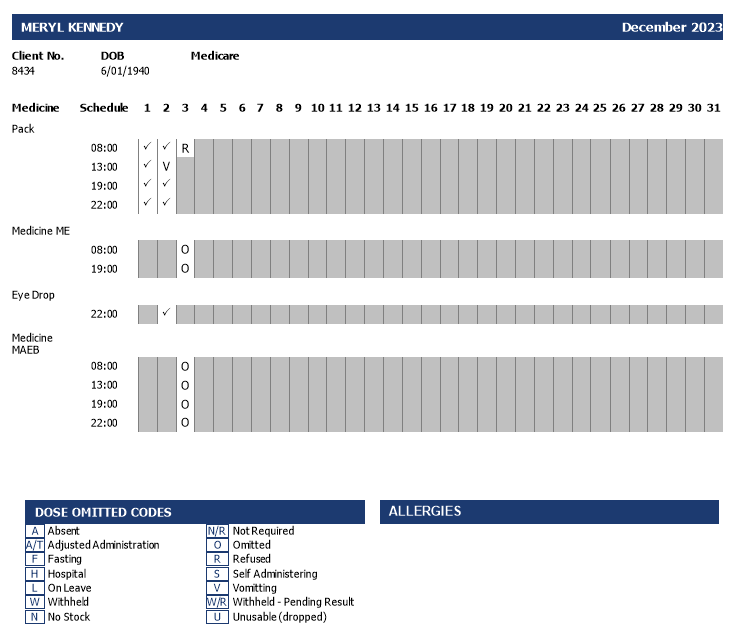
This is a summary report for Meryl Kennedy. In this instance, the Webster packs were given on the 1st and 2nd day of December with a few omissions (reason code V and R).
Note: This report is generated on day 3 in the morning, so all other dates are still in the future.
