
v8.9
SUMMARY
This release notes describe enhancements and bug fixes to VM Client mobile app for VillageMaster since release v8.8 (found here). A brief summary of enhancements as follows:
- A new infrastructure for Push Notification is added to allow efficient communication between one mobile device to another
- A new Guest Book (Visitor) for use in reception area
- A new Volunteer function for managing interaction between Staff and Volunteers
- Changes in Survey function to accommodate images, signatures and collapsible headers with “completion” indicator
- Changes in Resident function to accommodate nurse logs and resident health
- Infrastructure changes such as selection list and navigation. Lists are now “growing” automatically as users scrolls down the list.
- Added business units and certificate of currencies.
Changes in Desktop app as follows:
- Added Volunteer Hub to manage communications with volunteers through email and SMS
- Added Partner Hub to manage interactions with external organizations
- Changes in Events to accommodate business units and venue
- Changes in Maintenance to accommodate Work Order preview and email
- Added new configuration elements Business units and Certificate of currency.
VM Client Enhancements
Push Notification
A push notification is often associated with a message delivery mechanism that sends a short message from one device to another like SMS but through an Internet system rather of telephony system. You will find many examples of its use including application such as WhatsApp and Facebook, and system upgrade notification or even a calendaring system where you get a quick note about your upcoming appointment.
You will notice a push notification in action through a pop-up badge when it arrives, and it usually flashes quickly and disappears quickly too. It also shows a badge numbers on its icon to indicate how many notifications currently available; for example, a mail app will display a push notification when email arrives. The number of unread emails is then displayed as a badge number on top of the mail icon for the user to see.
Email app is probably one of the most commonly used mobile and desktop app, and it probably make sense to display an indicator like the icon badge to users as visual reminder of email arrivals. But many push notifications do not display badge numbers nor splash messages in order to reduce user annoyances especially when it is not considered important or urgent to the user. In this instance, the push notification is “consumed” by the app and acted upon when the user runs the app at later stage. In VM Client, push notifications are consumed by the app and not display to the users. These notifications are intended to synchronize data when essential records have been modified, for example, one user modifies a record that deemed important to all other users; thus, the push notification is acted by the app immediately by refreshing its database accordingly.
Although push notification is important, users can still deny all display of notifications from the setting. You can always disable all push notification in the setting and VM Client will not update its database until the next time the user starts the app. This cause a slight delay in database synchronization but does not affect the proper functioning of the app. Each time a user logs into VM Client, the database will automatically resynchronize.
Guest Book
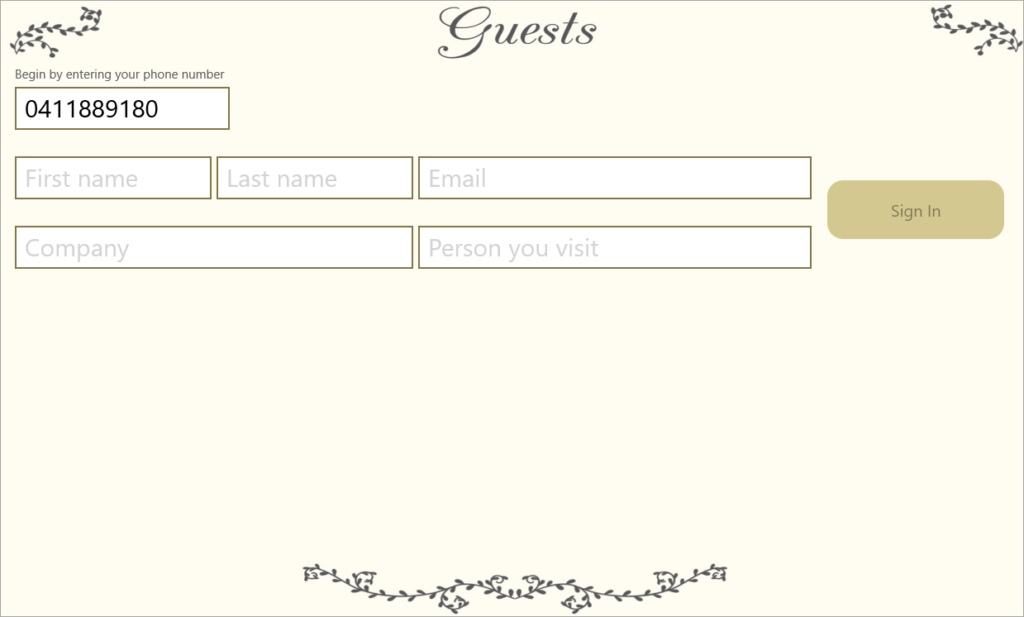
A guest book or visitor book is normally placed at an entrance so that one can sign in and out on each visit. Instead of a conventional book, an iPad can be used to perform the same tasks by using Visitor module.
Visitor module is simple to use. One only need to enter a 10-digit phone or mobile number and the system brings up the name, company and email address as well as the reason of the visit based on past visitation. Otherwise, the system asks for the visitor’s detail for the first time. The system keeps track of the time of each visit and duration (if the visitor signs out).
Volunteers
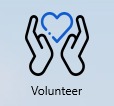
Managing volunteers to an organization is very simple. On VM Client, you will find the volunteer icon on the main menu panel indicated by the following symbol.
The volunteer screen is very similar to Clients and Residents where the left pane contains a list of current active volunteers in last-modified order, but you can always use the search box to look for one.
Profile Section
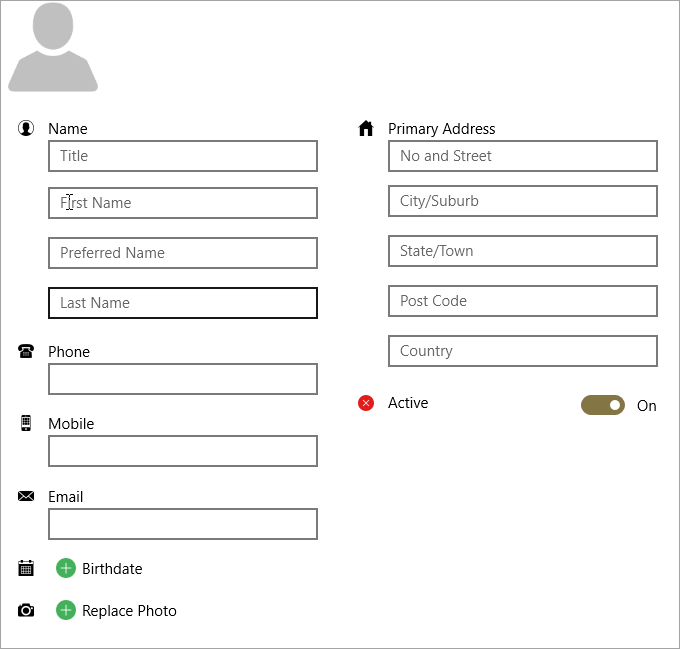
Volunteer profile information contains the name, contact details, birthdate and optionally the passport size photo.
| Field | Detail |
|---|---|
| Title | Mr., Ms., Dr. |
| First name | |
| Preferred name | |
| Last name | |
| Phone | Home phone number |
| Mobile | Mobile number |
| Birthdate | |
| Photo | A low-resolution image taken from camera or gallery list |
| Primary address | Postal address |
| Active | If Off, then it is equivalents to a soft record deletion (removed from all search list). Default On. |
Activity Section
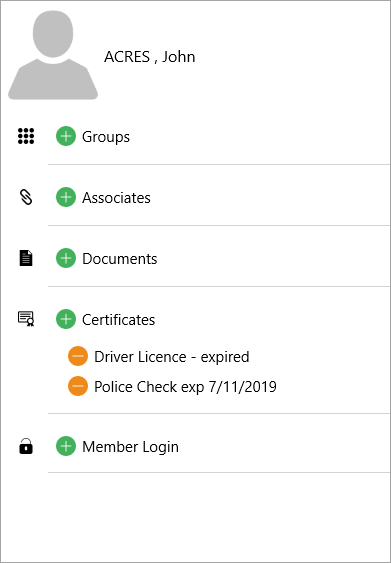
| Field | Detail |
|---|---|
| Groups | Selects one or more email distribution groups such as Newsletters |
| Associates | Selects one or more persons in certain category such as GP, Solicitors, Next of Kin |
| Documents | Upload a document attachment |
| Certificates | Selects one or more certificate of currencies such as Driver License |
| Member Login | Add or remove a login access |
| Roles (optional) | Roles (optional) Add or remove roles associated with a login access. This option is available only for members with login access. |
Feedback Section
A customizable survey-style questionnaire that forms part of member information. This feature is provided as extensions to permanent fields described previously. Please refer to Survey for more information.
Dynamic Fields Section
A dynamic field is a simple data capture field that allows you to add or remove quickly. Supported types are text, date, yes/no and money.
Survey Enhancements
Collapsible Header
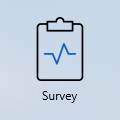
This is one of many survey enhancements that incorporates feedback from operators. A survey collapsible header is intended to remove the need to display all questions in a section when not required. This makes it convenient when a survey composes of many questions and scrolling up and down becomes cumbersome.
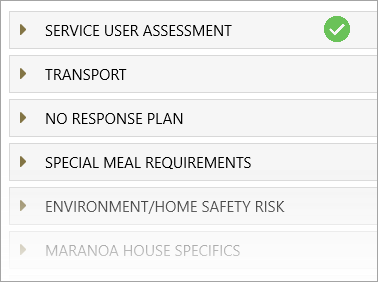
Deploying a section header in a survey depends on whether there are many questions to ask. A survey with many questions should use section headers to avoid scrolling down too far in the list when looking for a task to fill. Logically, questions related to each other should be sectioned together for clarity reason.
A section completion marking (green tick shown) appears when all answers marked as “essential” have been completed. This indicator helps identify which part of the survey remains unanswered.
Signature
A section completion marking (green tick shown) appears when all answers marked as “essential” have been completed. This indicator helps identify which part of the survey remains unanswered.
On some occasions, a signature with the survey form is required.
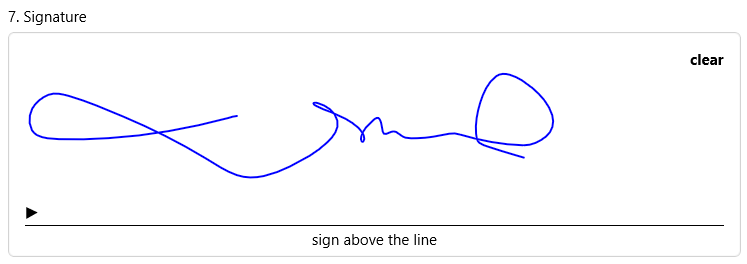
Signatures are only available on mobile devices that supports touch screen. On desktop, a signature item is disabled; thus, you cannot enter a value in this field.
Image Overlay
This is a technique where you can make a notation over an image or a map.
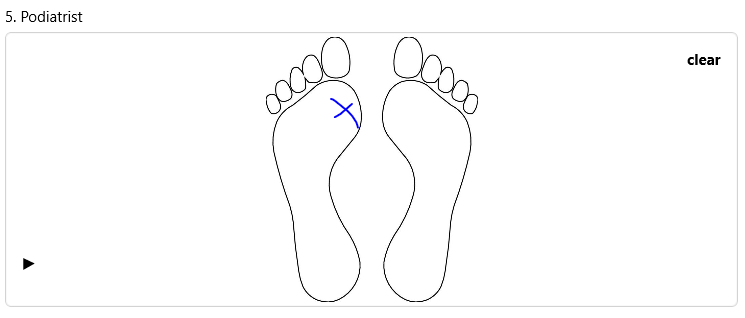
The system saves the coordinate of notation over the image and restore later for viewing.
Nurse Log
This function is available for members with “Authorized Nurse” role.
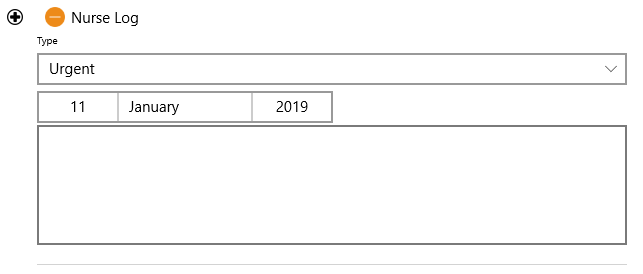
On desktop, this function appears under a separate hub called “Nurse Hub”. If you have a Supervisor role, you can only view client Nurse Log. Otherwise, this log is not visible under any other circumstances.
Health
This function shows a list of items related to client/resident health such as Conditions and Allergies.
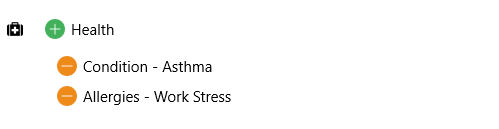
You must have “Authorized Nurse” role to update client Health. A Supervisor role may view current values.

v8.8



